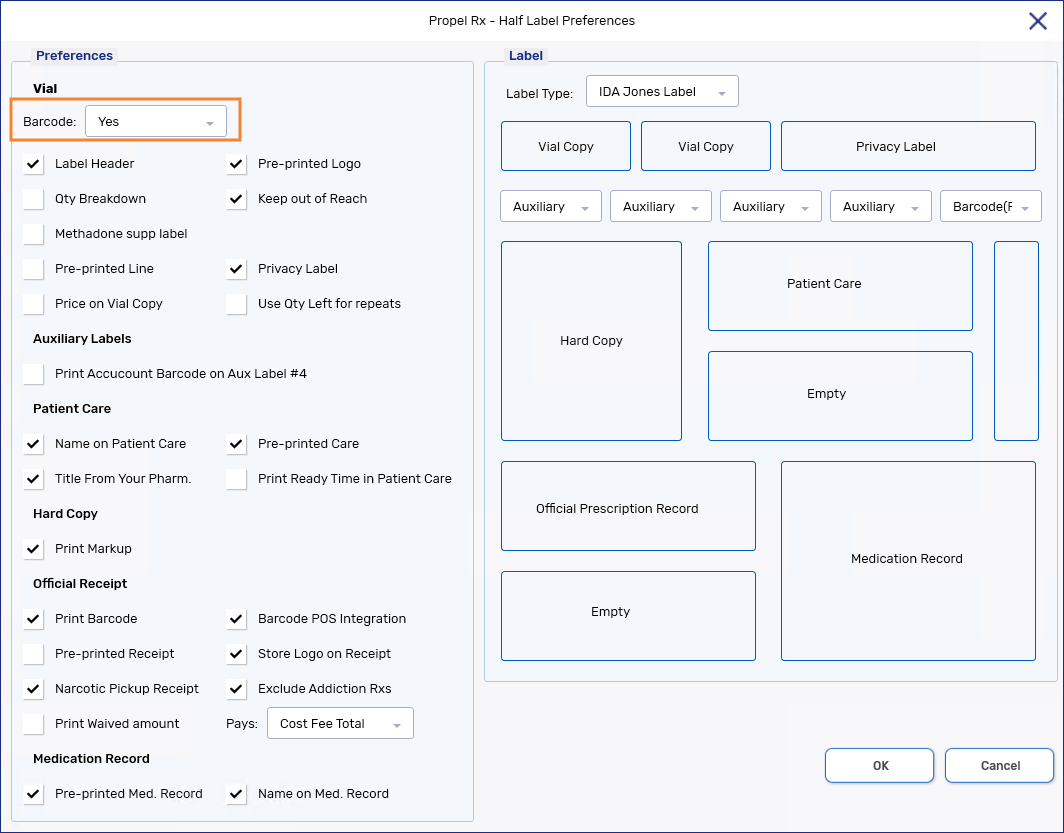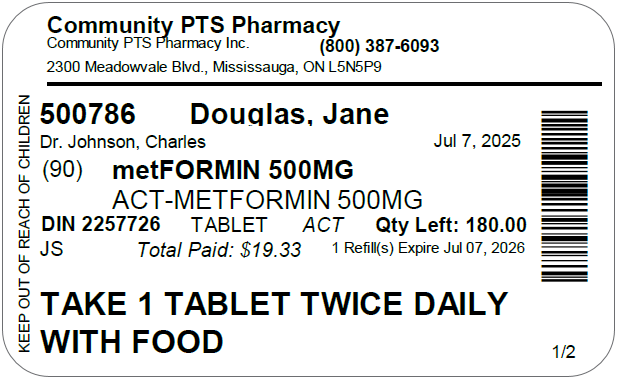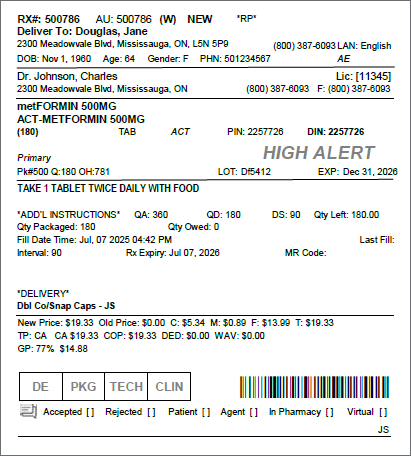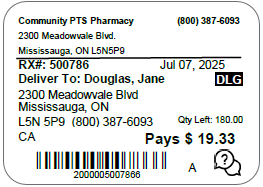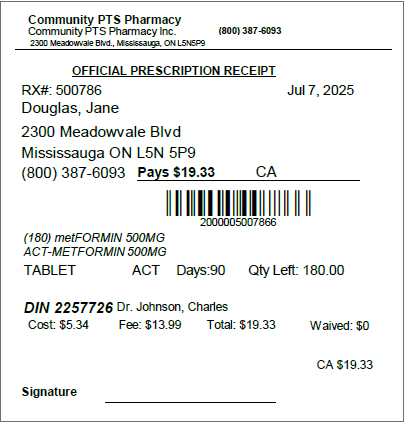What's New in Propel Rx 2.0
Key Enhancements and Fixes
-
When Digital Owe Balance is ON, Owe Balances will now flow through Digital Workflow. The Workflow steps that an Owe Balance flows through depends on your pharmacy's Workflow configuration for Retail and Compliance Pack prescriptions. Owe Balances do not flow through Clinical Review. For more information, see Digitization of Owe Balances.
-
You can now choose whether to do a Single Scan or Duplex Scan from the Intake window. Both buttons will be available after a patient is selected in the window.
-
Amend Next actions on Auto Refill prescriptions should now update future fills accurately. This corrects an issue that was causing negative quantity dispensed (QD) values and Audit History errors for these prescriptions.
-
Duplicate SIG Code errors should no longer appear erroneously when saving a SIG Code.
Enhancements
Propel Rx 2.0 introduces the ability to process Owe Balances through Digital Workflow, when Digital Owe Balance is ON. Whether using Data Entry only, Lite, or Pro (full) Digital Workflow, this feature adapts to various configurations for Retail and Compliance Pack prescriptions, improving visibility and reducing manual tracking of tasks like packaging, validation, and pickups.
Select the dropdowns below for more information about this new feature. Owe Balances that already existed in the Parked Rx tile prior to upgrade will follow these new flows.
For detailed information on Owe Balance management in Propel Rx, see Owe Balances.
This feature does not apply when Digital Owe Balance is OFF. Processing Owe Balances with this configuration remains unchanged in this release.
If your pharmacy does not use Packaging, Owe Balances will flow through Data Entry first. Data Entry for an Owe Balance is the stage where it's placed in the Parked Rx tile and awaiting manual processing or automatic processing through purchase order reconciliation. After the initial fill completes Workflow, you'll see a Data Entry status assigned to the Owe Balance in red on the Patient Profile.
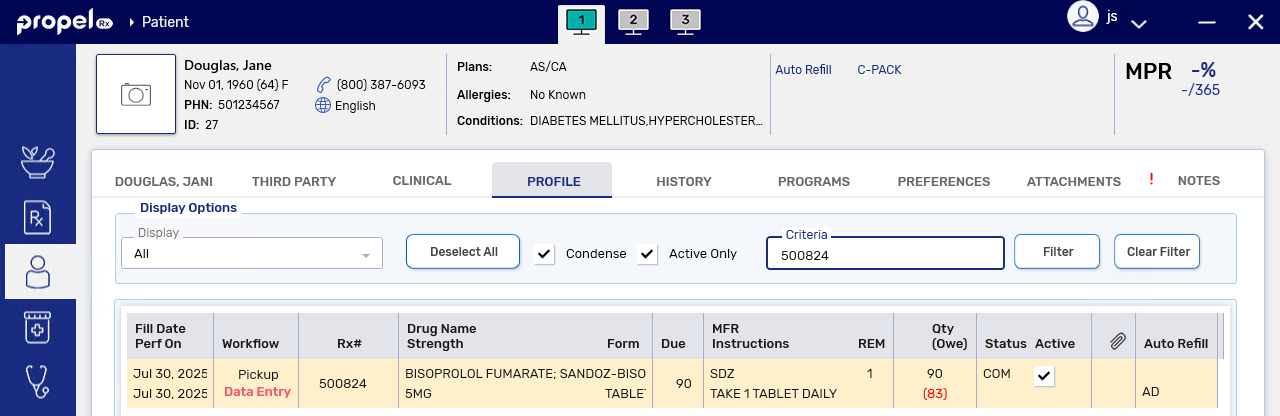
For more information, see Completing Data Entry for an Owe Balance When Digital Owe Balance is ON.
If your pharmacy uses Packaging, Owe Balances will flow through this queue first. To open an Owe Balance in Packaging, process it from the Parked Rx tile. If Auto Reconcile Owe is ON, the Owe Balance will move automatically from the Parked Rx tile to the Packaging queue on the Workbench after purchase order reconciliation.
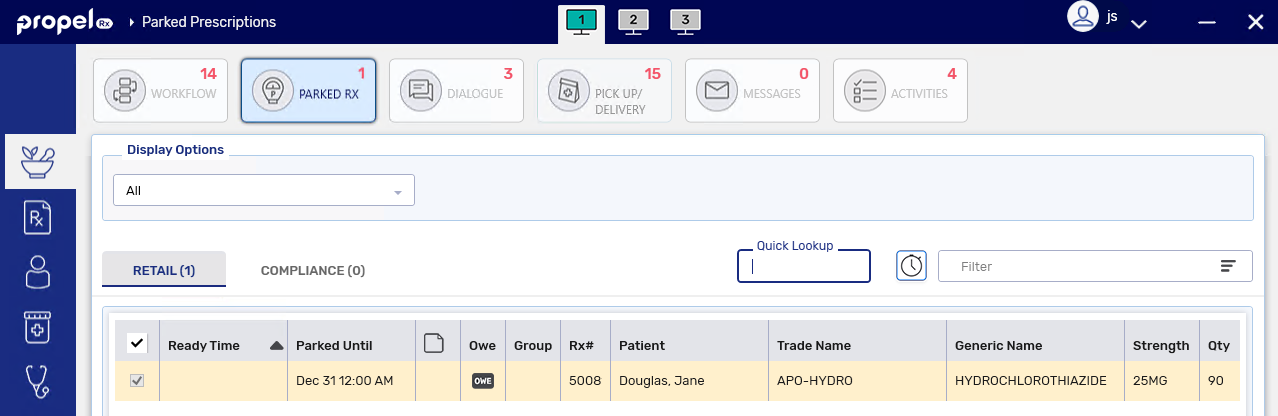
Packaging an Owe Balance follows the same process as a regular prescription, except you'll notice package details are already pre-populated in the window from the initial fill.
For more information, see Completing Packaging for an Owe Balance When Digital Owe Balance is ON.
If your pharmacy uses Technical Validation, Owe Balances will flow through this queue after Data Entry or Packaging. Like a regular prescription, you have the flexibility to complete Technical Validation for the Owe Balance in isolation or with other prescriptions in the Aggregate window. Certain details you will not be required to verify for the Owe Balance like pricing and the prescription image. You can also reference the initial fill e-File copy easily from this window as it will be attached automatically as the last prescription attachment.

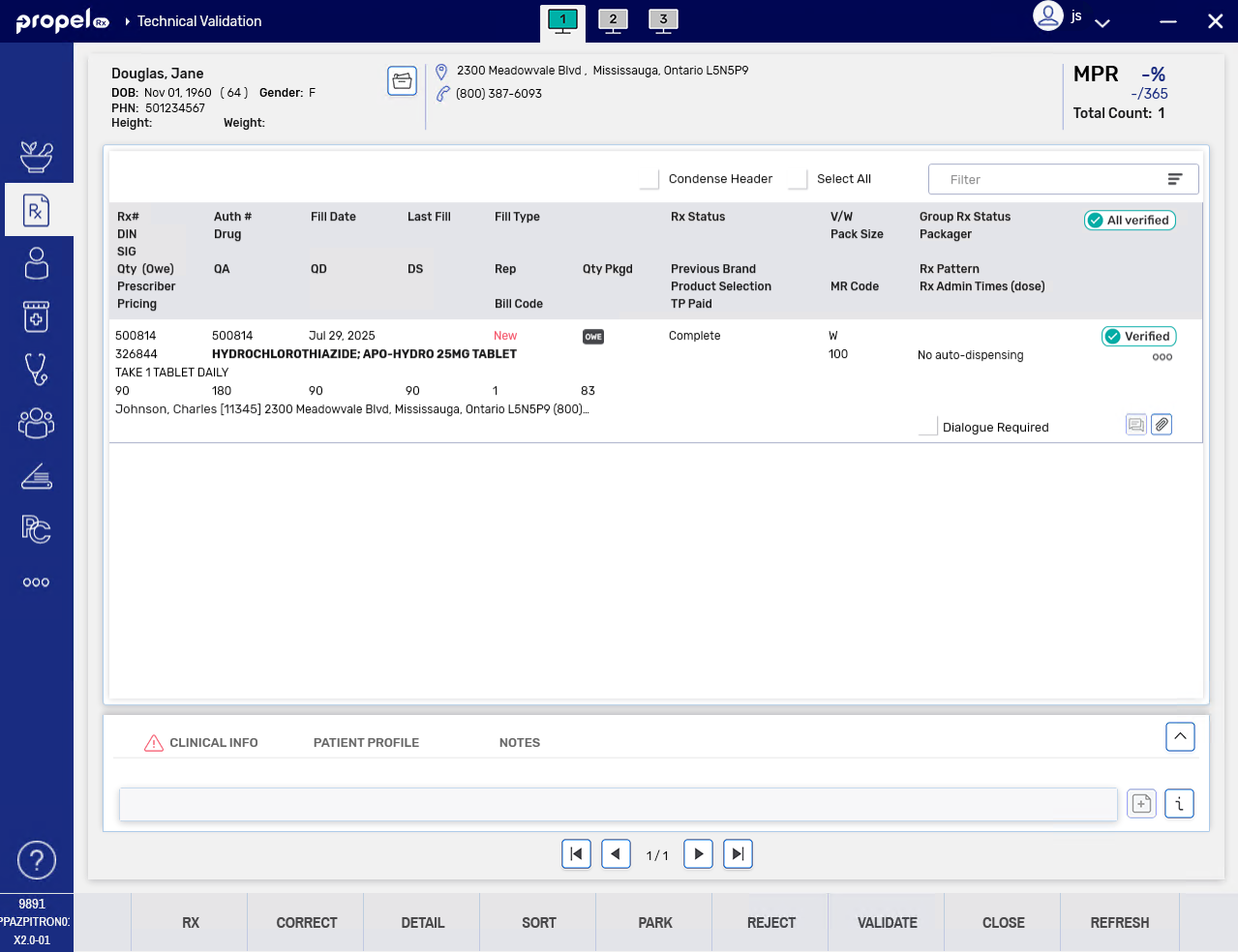
Owe Balances will not flow through Clinical Review as this step was already completed for the initial fill. The only exception is in the case of full Owe Balances when Clinical Review precedes Packaging - the prescription must complete Clinical Review first before the Owe Balance is placed in the Parked Rx tile.
Owe Balances cannot be verified through Patient Centre in this release.
For more information, see Completing Technical Validation for an Owe Balance When Digital Owe Balance is ON.
If you make a mistake at some point during an Owe Balance's Workflow, you can go back using the Reject feature. From Technical Validation, you will have the option to return the Owe Balance back to Data Entry (Parked Rx tile) or Packaging, depending on your pharmacy's Workflow setup.
The ability to Correct Owe Balances is not available at this time.
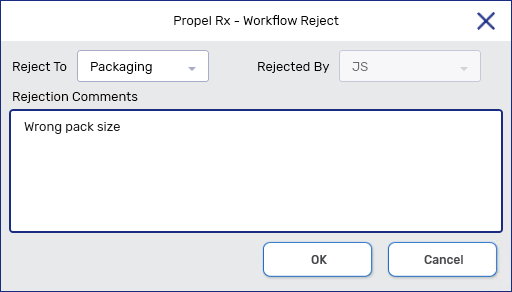
For more information, see Rejecting an Owe Balance to a Previous Workflow Step When Digital Owe Balance is ON.
Just like its initial fill, the Workflow steps that an Owe Balance completes will be recorded in the Workflow Details window. Each step will be appended with an "(OWE)" to distinguish it from the initial fill.
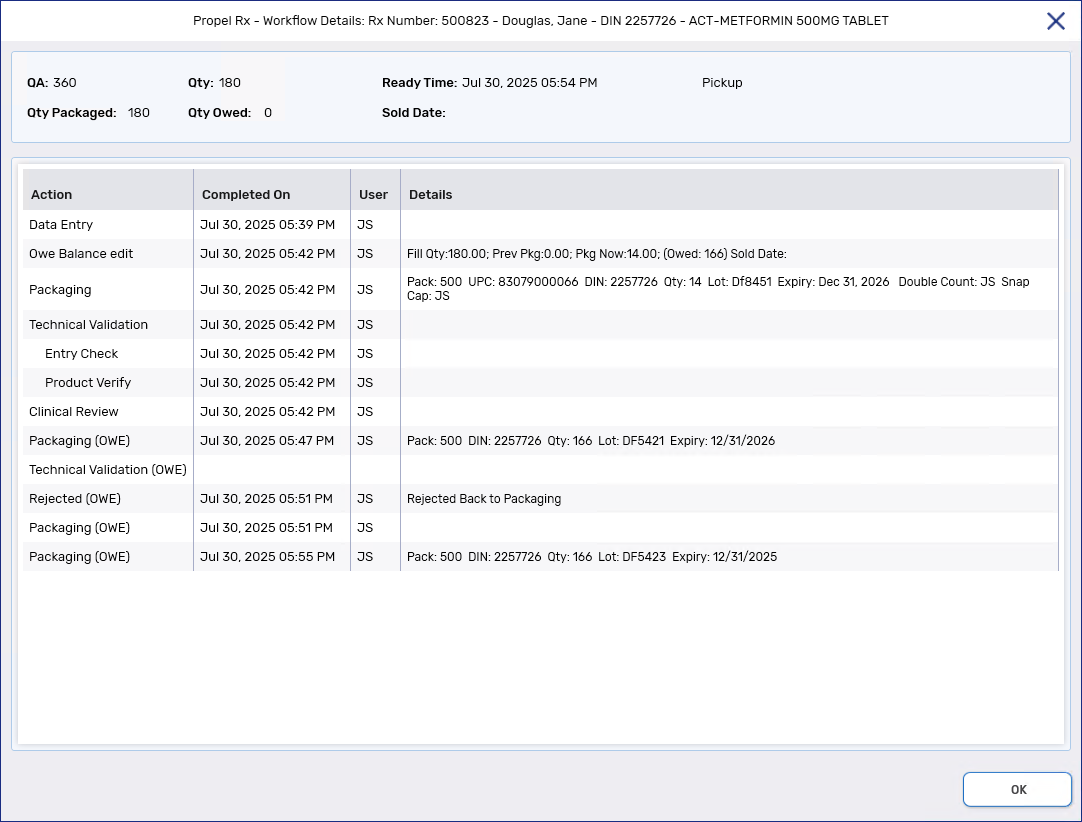
If Owe Label Print is set to Process Owe and Digital Owe Balance is ON, Owe Balance labels will print when the prescription is deemed as "processed". If your pharmacy uses Half labels without Packaging, processed refers to when the Owe Balance completes Data Entry. In contrast, if you are using Half labels with Packaging, it refers to the Owe Balance completing Packaging. For pharmacies with full Digital Workflow, the Owe Balance Hard Copy will no longer print and the remaining Thermal Owe Balance labels will print at different Workflow steps.
No change was made to the functionality of the other Owe Label Print options.
For more information, see Printing Owe Balance Labels When Digital Owe Balance is ON.
When Digital Owe Balance is ON, Owe Balances will continue to appear in the Pick Up/Delivery tile if POS integration is also ON. They can be sold at the till or manually set to Picked Up, and the sold date and time will write back to the Workflow Details window.
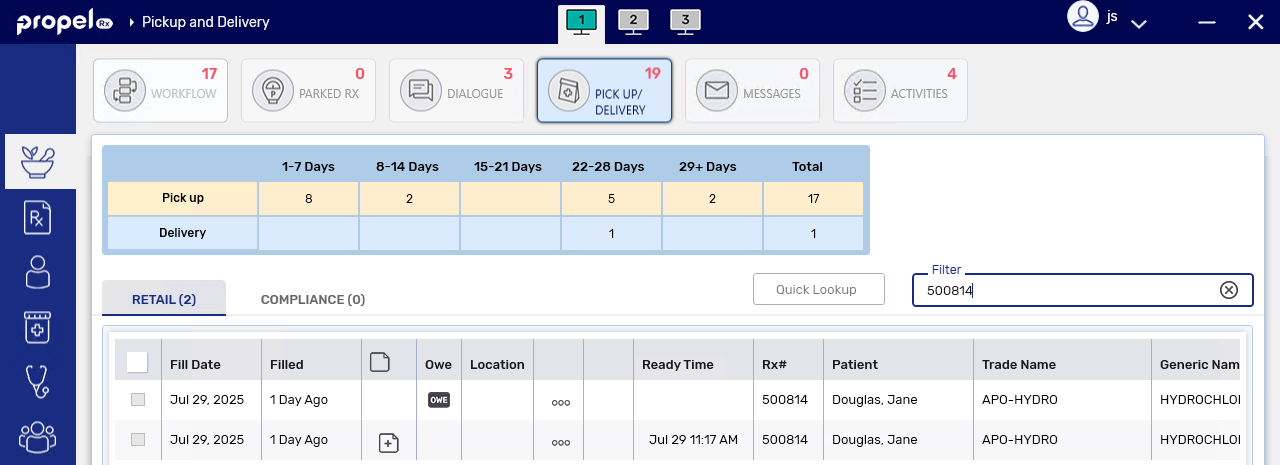
For more information, see Picking Up Owe Balances.
With the digitization of Owe Balance Workflow, it is now possible to generate e-File copies for Owe Balances. These will appear on subsequent pages after the initial fill e-File copy in the RX e-File Copy window. Certain details will not display for the Owe Balance as they are not applicable such as the billing information, Entry Check row, Clinical Review row, and pharmacist signature.
The Electronic Hardcopy report will also display the Owe Balance e-File copies along with the initial fill e-File copies for each prescription.
Owe Balance e-File copies can only be generated when Digital Owe Balance is ON.
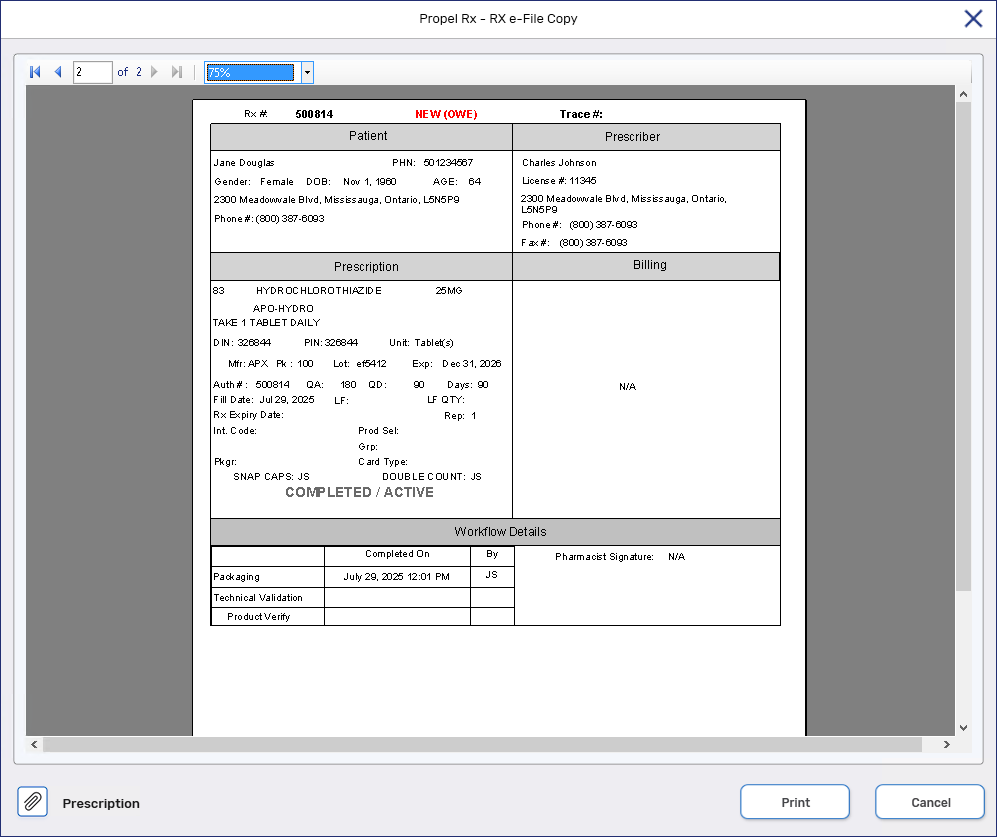
For more information, see Owe Balance E-File Copy.
-
On the Workflow, Parked Rx, and Pick Up/Delivery tiles, a new OWE column has been added to easily identify Owe Balances. Any urgent indicators like online or IVR refills will now display in the Type column.
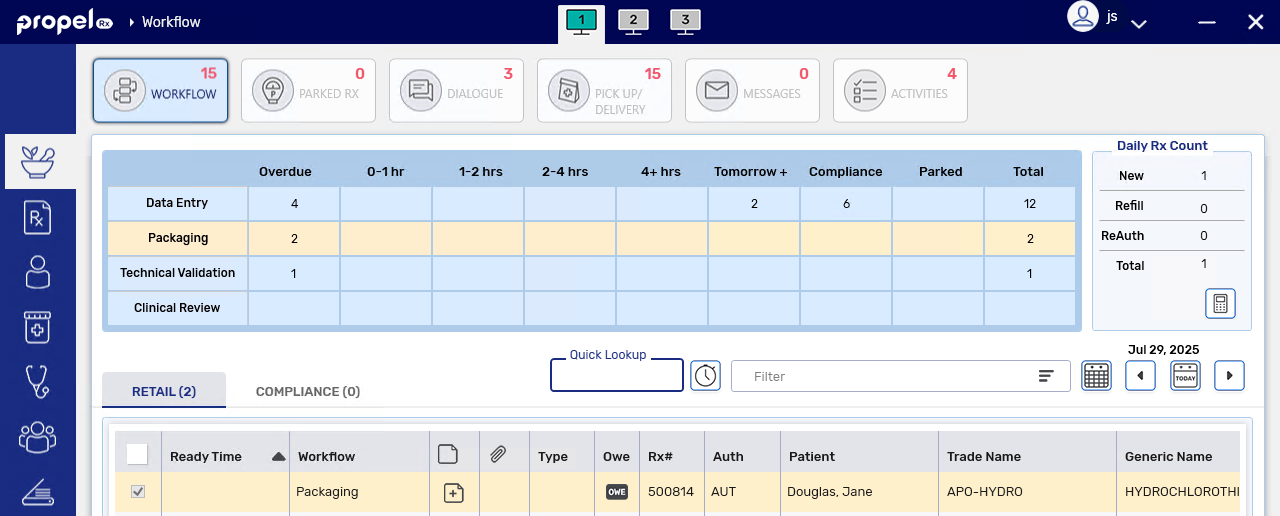
-
A new On Hand column has been added to the Parked Rx tile. Especially beneficial for pharmacies without Auto Reconcile Owe ON, use this column to check if you have enough On Hand before processing an Owe Balance from the Parked Rx tile. This column will display "Multi" if the product has multiple Monitored pack sizes.

-
Sticky Notes can now be added in the Parked Rx tile. For Owe Balances, any Sticky Notes from the initial fill will be carried over to the Owe Balance and can be modified or deleted as needed.

The e-File copy now displays the On Hand (OH) value at the time of prescription fill. If multiple pack sizes were used to fill the prescription, the first two pack sizes will be listed, along with their pack size numbers. The On Hand value will be blank for mixture prescriptions.
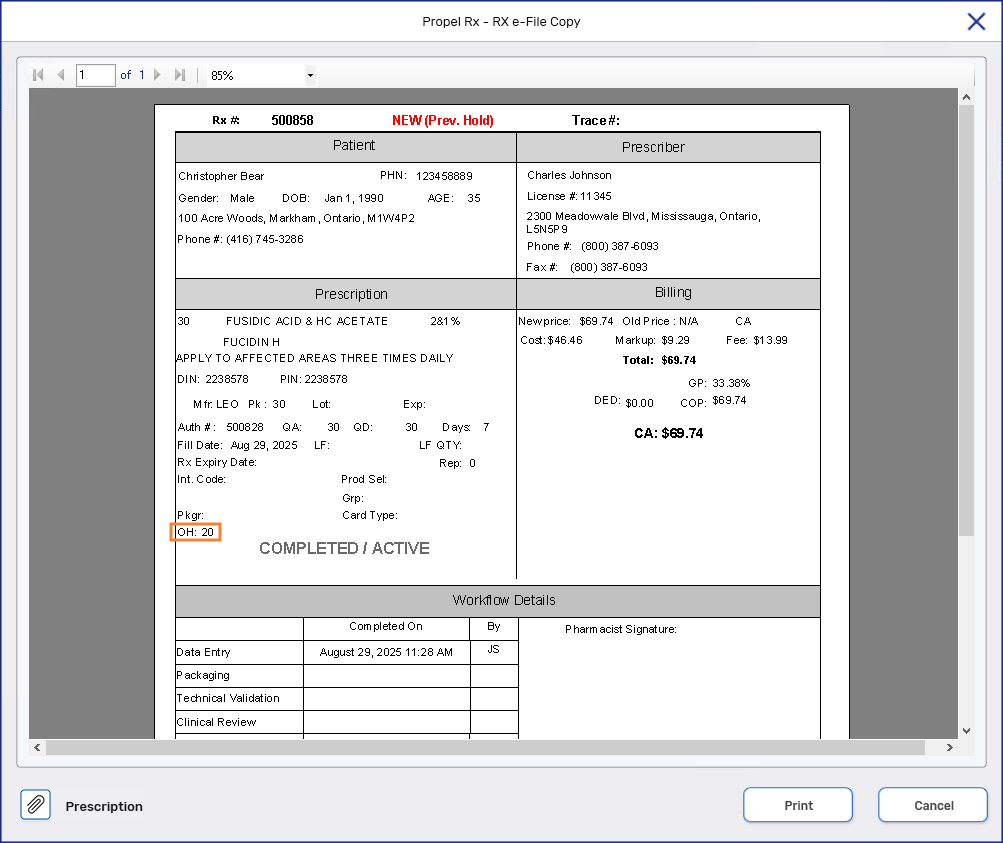
The Intake window has been enhanced with more scanning options. The New Scan button has been replaced with Single Scan and Duplex Scan buttons. As per existing process, these scan buttons are only visible after a patient is selected.
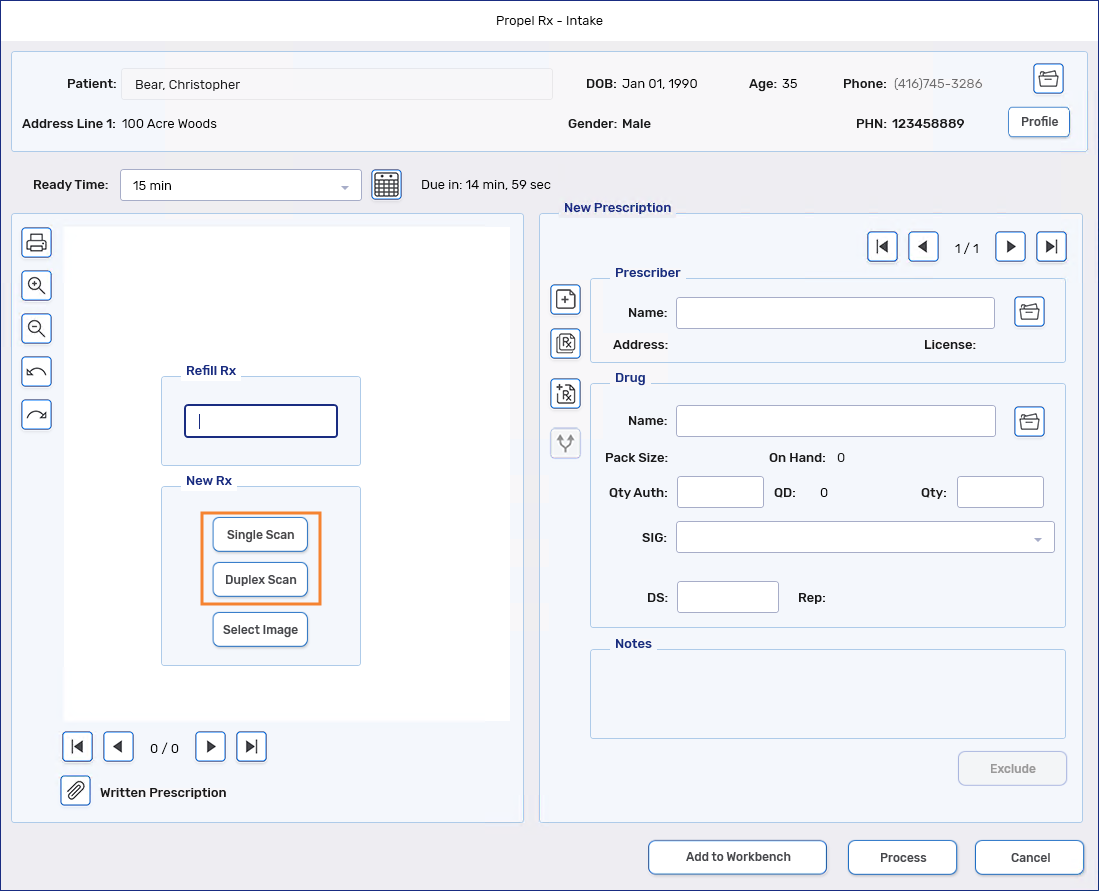
Fixes
-
Retail packager prescriptions should no longer land in the Packaging queue when automatic sending is enabled (i.e., Send Prescriptions to Packager Automatically is ON in Packager Preferences).
-
The Owe Balance indicator should now print on the Thermal Privacy label where applicable.
-
Duplicate SIG Code errors should no longer appear erroneously when saving a SIG Code.
-
Manually created Owe Balances now appear in the Parked Rx tile regardless of product monitoring status if Digital Owe Balance is ON. These Owe Balances can be processed in the same manner as those created through Rx Detail prompting.
-
Full Owe Balances now populate in the Parked Rx tile after adjudication if Digital Owe Balance is ON and are added to the Order Pad if monitored.
-
Owe Balances should not generate automatically when inventory is sufficient.
-
Owe Balance labels should not print again when an Owe Balance is processed if Owe Label Print is set to With Vial Copy.
-
When the correct scanner driver is selected in System settings, an error should no longer occur when a drug card is scanned in the Patient Folder Third Party tab.
-
Amend Next actions on Auto Refill prescriptions should now update future fills accurately. This corrects an issue that was causing negative quantity dispensed (QD) values and Audit History errors for these prescriptions.